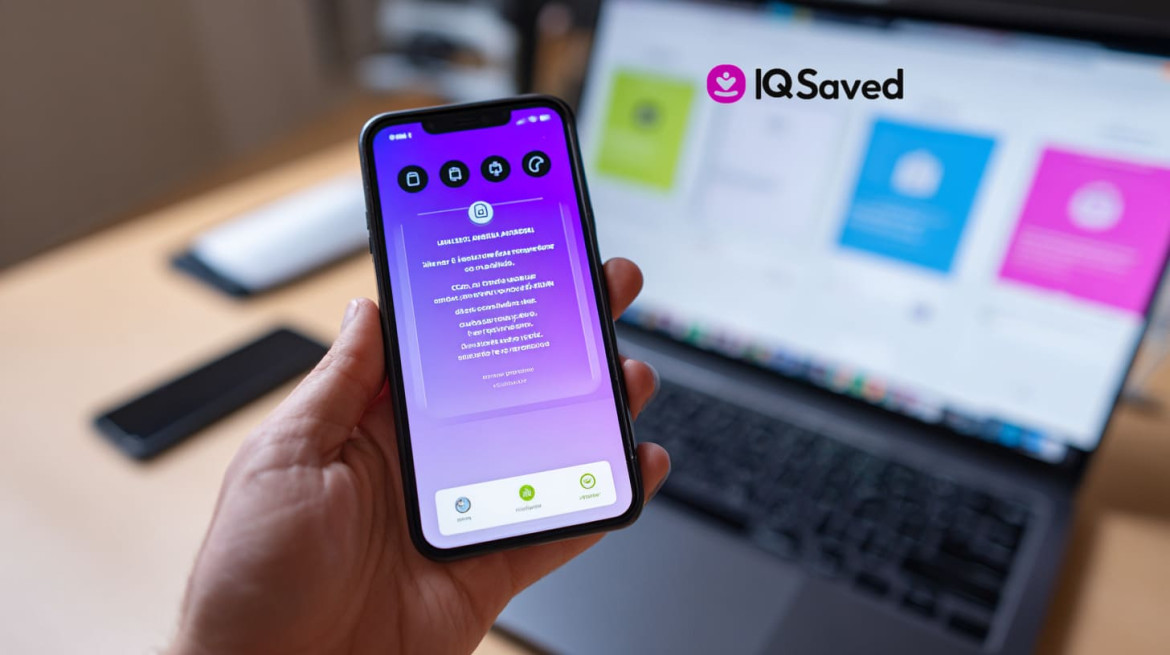
2 Easy Methods for Reposting Content on Instagram Stories
- When to Strategically Repost Instagram Stories
- How to Legally Repost User-Generated Content
- How to Repost an Instagram Story When You’re Tagged
- Step-by-Step Process with Screenshots
- But Remember! The 24-Hour Time Limit
- How to Repost Someone’s Instagram Story When You’re Not Tagged
- Using Third-Party Apps for Reposting Stories
- How to Share Feed Posts to Your Instagram Story
- How to Repost Reels to Your Instagram Story
- How to Repost a Story On Your Feed
- How to Generate Engagement with Instagram Story Reposts
- Adding Value to Reposted Content
- Creating Highlights from Reposted Stories
- Get the Best Image Quality in Reposts
- Acknowledge Accounts That Have Mentioned You
- Troubleshooting Common Reposting Issues
- Why Can’t I Repost Certain Stories?
- Bonus: How to Repost a Comment on Instagram
- Building Your Instagram Story Reposting Strategy
Reposting content on Instagram stories is a powerful way to engage with followers and expand reach. Before diving into resharing techniques, it's important to understand the basics, including the limitations and benefits of this strategy.
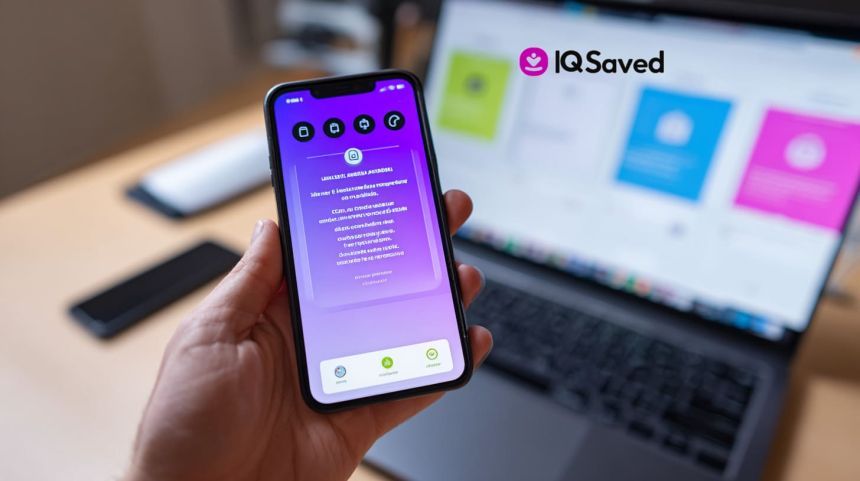
Instagram offers different story sharing options, such as tagging or not tagging the original poster. These options come with various privacy and copyright considerations. Tagging content helps maintain proper attribution and boosts visibility, while untagged reposts may restrict engagement due to privacy settings. These limitations are set to protect user privacy and ensure copyright compliance.
When to Strategically Repost Instagram Stories
Reposting Instagram stories at the right time can greatly enhance engagement and brand building. Strategic reposting helps maximize visibility and fosters a stronger connection with the audience. Scenarios such as resharing customer testimonials, mentions from partners, or valuable user-generated content are ideal for building credibility and brand loyalty.
Top 5 Scenarios for Strategic Reposting:
- Customer testimonials and reviews
- Mentions from brand partners or influencers
- User-generated content showcasing products
- Highlighting special promotions or announcements
- Sharing behind-the-scenes or event content
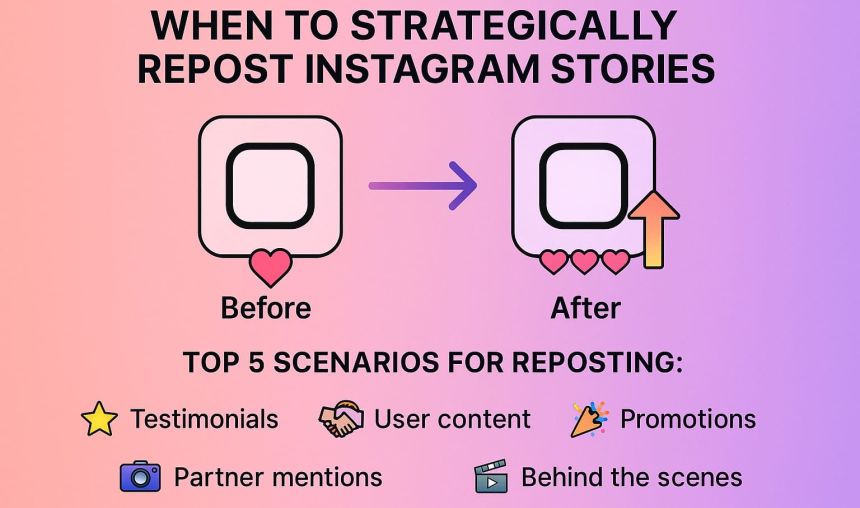
How to Legally Repost User-Generated Content
Reposting user-generated content on Instagram requires careful consideration of legal and ethical issues to avoid copyright infringement. Before resharing content, it's essential to obtain permission from the original creator. This ensures respect for their rights and complies with copyright law. Proper attribution is key — always tag the author and credit their work clearly. Not only does this prevent legal challenges, but it also helps foster positive relationships with content creators.
|
Sample Permission Request Template: |
How to Repost an Instagram Story When You’re Tagged
Reposting Instagram stories where you’ve been tagged is simple and helps maintain engagement. When mentioned, you’ll receive a notification in your Direct Messages (DMs) with an option to reshare. To repost, follow these easy steps:
- Open the Direct Message containing the story you're mentioned in.
- Tap on the "Add This to Your Story" button.
- Customize the story by adding text, stickers, or other elements.
- Share the story directly to your feed or with your followers.
This method is time-efficient and keeps your audience engaged. A successful tagged repost can help increase visibility and show appreciation for the person who mentioned you. By sharing their content, it fosters a sense of community and collaboration.
Step-by-Step Process with Screenshots
To repost a story where you're tagged, follow these clear steps using the Instagram mobile app. The process is straightforward, but attention to detail can make it smoother.
- Receive DM Notification: When someone tags you in their story, you will receive a notification in your Instagram Direct Messages.
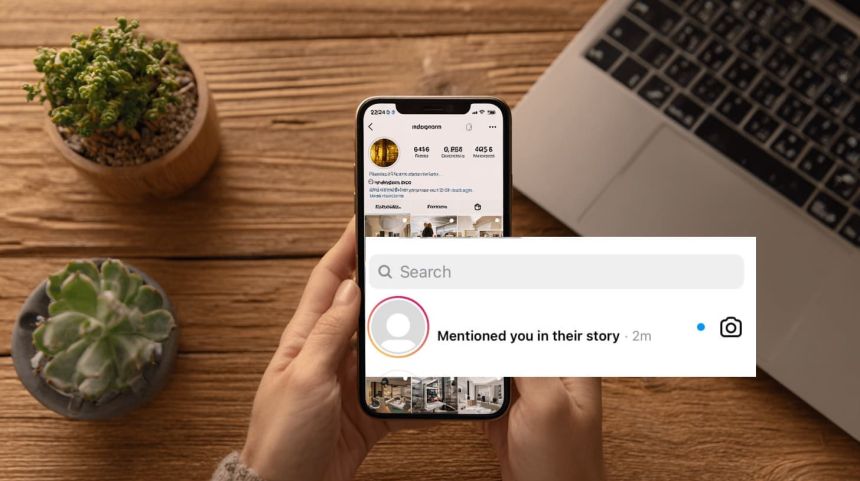
- Open the DM: Tap the notification to open the message, where you’ll see the tagged story.
- Tap “Add This to Your Story”: A button will appear at the bottom of the screen. Tap this to add the story to your own.

- Edit and Customize: Before posting, add text, stickers, or filters to personalize the repost.
- Share: Finally, tap "Your Story" to share it with your followers.
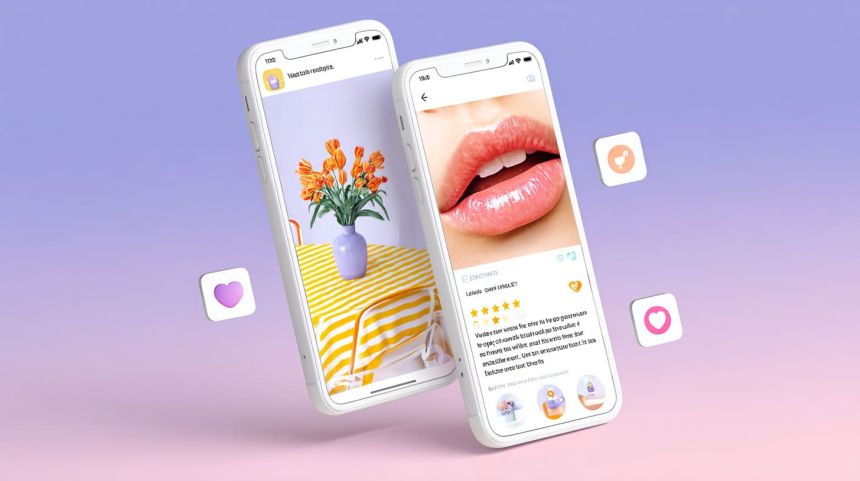
Annotated screenshots will highlight each key step, focusing on where to tap and what to expect at each stage. The before/after image will showcase the original story versus the reposted version, illustrating the differences and edits.
But Remember! The 24-Hour Time Limit
Instagram stories have a 24-hour expiration time, which means reposting a story must happen quickly. If the original story isn't reshared within this time frame, it will no longer be available to repost. To avoid missing important reposting opportunities, act fast when tagged. Failing to do so could mean losing out on valuable engagement and visibility.
How to Repost Someone’s Instagram Story When You’re Not Tagged
Reposting content on Instagram when you're not tagged can be more challenging, as Instagram doesn’t provide a built-in option for sharing untagged stories. However, there are ethical workarounds to consider. First and foremost, always ask for permission before reposting. If permission is granted, there are several methods to proceed:
- Screenshot or Screen Recording: Capture the story using your phone’s screenshot or screen recording function. This is simple but may compromise quality.
- Third-Party Reposting Apps: Use apps like Regram or Repost for Instagram to share content with proper attribution.
The method you choose depends on the content type. For example, a high-quality photo might benefit from using a repost app, while a short video may be better captured through screen recording. Always ensure the original creator is credited and their permission is obtained.
| Method | Pros | Cons |
|---|---|---|
| Screenshot | Quick and easy | Lower quality, not ideal for videos |
| Screen Recording | Retains video content | May distort quality, time-consuming |
| Reposting Apps | High-quality repost with credit | Requires third-party app, extra steps |
Screenshot Method (For Static Image Stories)
Reposting static image stories using the screenshot method requires careful attention to quality and attribution. Here's the process:
- Capture the Image: Take a clean screenshot of the Instagram story by using the phone’s built-in screenshot feature. Ensure the image is clear and free from any surrounding interface.
- Edit the Image: Use photo editing tools to crop out any unnecessary elements, ensuring the image remains professional and focused.
- Add Attribution: Place proper attribution by tagging the original creator in the reposted image. You can add a “Credits” sticker or text on the image to ensure the original source is recognized.
- Share the Image: Post the edited image to your story or feed, making sure the creator’s credit is visible and clear.
This method allows for sharing high-quality content while respecting the original creator's rights.
Screen Recording Method (For Video Stories)
Reposting video stories requires screen recording, which captures the content in real time. To ensure high quality and proper attribution, follow these steps:
- Enable Screen Recording: On iOS, swipe down to access the Control Center and tap the screen recording icon. On Android, swipe down to open the Quick Settings and tap the screen recorder icon.
- Record the Story: Play the video story you wish to repost and start the screen recording. Ensure the video is fully visible without interruption.
- Trim the Video: After recording, use editing tools to trim unnecessary sections and ensure the video is smooth and focused on the key content.
- Add Attribution: Add a text overlay or tag the original creator to give credit.
- Share the Video: Upload the edited video to your Instagram story or feed, ensuring the attribution is clear.
For the best quality, adjust your settings to capture the video in the highest resolution available on your device.
Using Third-Party Apps for Reposting Stories
Third-party apps offer an efficient way to repost Instagram stories, providing additional features like automatic attribution and enhanced customization options. Popular apps such as Repost for Instagram and Story Reposter allow users to easily reshare content with proper credit.
However, it's important to consider the limitations, including potential privacy concerns and the risk of violating Instagram’s terms of service. When selecting an app, always ensure it's secure and complies with Instagram's guidelines. Some apps may request unnecessary permissions or display ads, so it's crucial to vet them for safety and functionality before use.
How to Share Feed Posts to Your Instagram Story
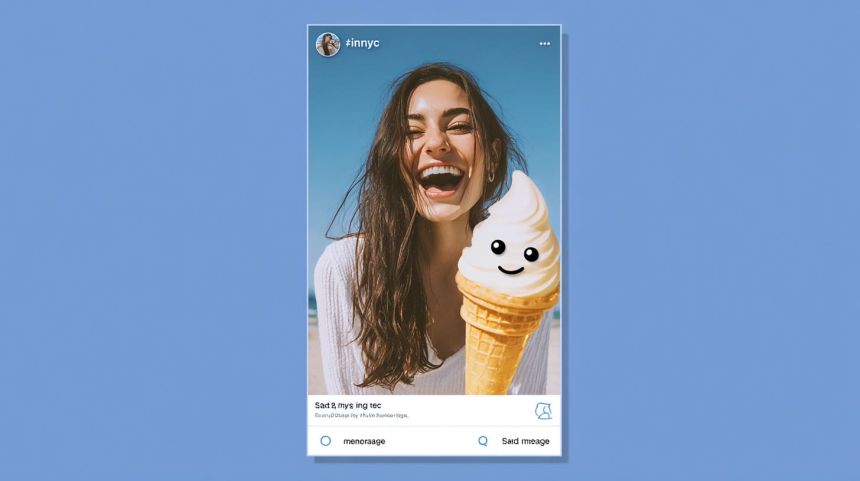
Instagram provides a native feature that allows users to share feed posts directly to their stories, making it easy to boost engagement and repurpose content. To share a feed post:
- Select the Post: Go to your Instagram feed and choose the post you want to share.
- Tap the Share Icon: Below the post, tap the paper airplane icon.
- Select "Add Post to Your Story": Choose the "Add Post to Your Story" option.
- Customize Your Story: Add stickers, text, or other creative elements to personalize the shared post.
- Share: Tap "Your Story" to publish.
This feature is an excellent strategy for sharing important or high-performing posts, increasing their visibility. Posts shared to stories often see a significant increase in engagement, as followers interact more with visual, ephemeral content.
How to Repost Reels to Your Instagram Story
Sharing reels content to Instagram stories is an effective way to extend reach and drive more engagement. Here’s how to repost a reel:
- Find the Reel: Locate the reel you want to share on Instagram.
- Tap the Share Icon: Below the reel, tap the paper airplane icon.
- Select "Add Reel to Your Story": Choose the option to share the reel to your story.
- Customize Your Story: Add stickers, text, or other elements to highlight key parts of the reel.
- Share the Story: Tap "Your Story" to post it.
When resharing reels, select segments that are most engaging or relevant to your audience. This boosts visibility, encourages more views, and can increase interactions. Sharing reels in stories has been shown to improve engagement metrics, driving traffic to the original video.
How to Repost a Story On Your Feed
Reposting an Instagram story to the feed transforms ephemeral content into a permanent post, allowing it to reach a broader audience. To repost a story to your feed:
- View the Story: Open the story you want to repost.
- Tap the Share Icon: Tap the paper airplane icon located below the story.
- Select "Share to Feed": Choose the option to add the story to your feed.
- Edit the Post: Add captions, tags, and other elements to adapt the story for the feed.
- Publish the Post: Once satisfied, tap "Share" to post it on your feed.
This strategy works well for content that performed particularly well or aligns with ongoing campaigns. Stories on the feed often receive more engagement, as they become accessible beyond the 24-hour expiration. Comparing engagement metrics between stories and feed posts shows that feed posts typically enjoy higher visibility and interaction rates, making it a valuable content strategy.
How to Generate Engagement with Instagram Story Reposts
Reposting Instagram stories can boost engagement and account growth. To maximize impact, customize reposts with text, stickers, or interactive elements to encourage follower interaction.
Balancing original and reshared content within a content calendar keeps the feed fresh and leverages high-performing user-generated content, like testimonials and partner mentions. Consistent reposting, especially with tailored content and calls-to-action, often leads to higher engagement rates and increased visibility.
Adding Value to Reposted Content
To maximize the impact of reposted stories, it’s essential to customize them with branding and engaging commentary. Adding text, stickers, or GIFs to the reposted content not only makes it stand out but also aligns it with the brand’s voice, increasing overall engagement.
For instance, using interactive elements like polls, questions, or hashtags can encourage followers to interact, driving higher engagement rates. Adding a personal message or contextual commentary to the repost can also enhance its relevance, making it more likely to be shared and discussed.
Creating Highlights from Reposted Stories
Instagram highlights allow reposted stories to have a longer lifespan, extending their reach beyond the 24-hour expiration period. To maximize this feature, organize reposted content into relevant highlight categories, such as customer testimonials, product features, or event recaps.
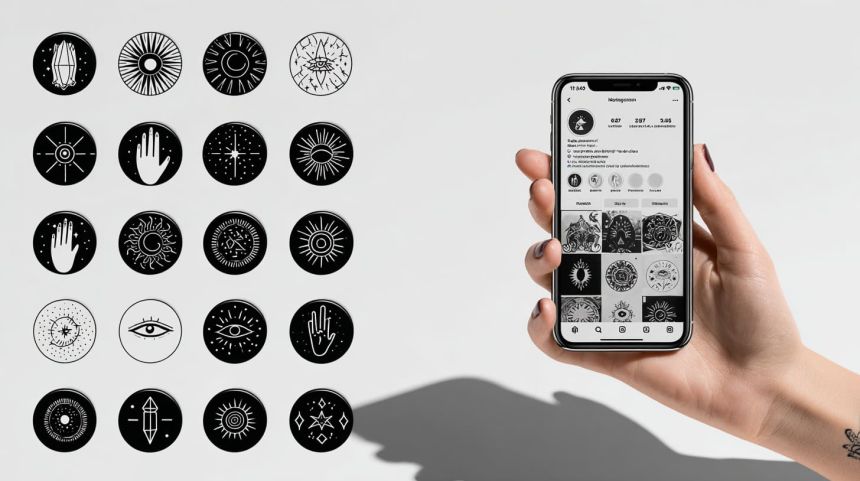
Step-by-Step Guide for Creating a Highlight:
- Open the Instagram profile.
- Tap the “New” button under the Highlights section.
- Select reposted stories to include.
- Add a custom cover image and title for clarity.
- Tap “Add” to save the Highlight.
Get the Best Image Quality in Reposts
Maintaining high visual quality when reposting on Instagram is crucial for preserving professionalism. To avoid pixelation, ensure the content is captured in its highest resolution, either by requesting original files from the content creator or using high-quality screen capture methods. If downloading content, opt for images with the best resolution available. Avoid stretching or resizing images excessively, as this can lead to a loss in clarity.
Acknowledge Accounts That Have Mentioned You
Acknowledging accounts that mention you on Instagram fosters a sense of community and encourages further engagement. A thoughtful response, such as tagging the user in a story or leaving a personalized comment, shows appreciation and strengthens relationships. Creative ways to thank people include reposting their content with a unique message or sharing a special thank-you graphic.
Troubleshooting Common Reposting Issues
Reposting on Instagram can sometimes be hindered by common issues, such as the "Can’t Repost Story" error, caused by privacy settings, account restrictions, or expired stories. Ensure the original account allows story sharing and that the story is still active. If the "Add to Your Story" option is missing, try updating the app or restarting the device. If problems persist, check the account’s privacy settings or temporary restrictions.
Why Can’t I Repost Certain Stories?
Some Instagram stories cannot be reposted due to privacy settings or content restrictions set by the original poster. If the story’s sharing option is disabled, users cannot reshare it. Private accounts or stories containing copyrighted content may also prevent reposting. Additionally, if the account has restricted content sharing, the “Add to Your Story” button will not appear.
Bonus: How to Repost a Comment on Instagram
Reposting comments from posts to Instagram stories is a great way to highlight engagement and showcase social proof. To repost a comment, simply tap the paper airplane icon under the post, then select “Add Comment to Your Story.” This feature allows you to share positive feedback, user experiences, or insightful conversations with your audience, enhancing credibility and boosting trust.
To streamline the process of managing reposts and ensuring your content remains high-quality, consider using IQSaved’s Story Saver. This tool lets you save Instagram stories securely and repost them later without losing any quality, making it easier to highlight the positive comments and feedback from your audience.
Building Your Instagram Story Reposting Strategy
Reposting content on Instagram can boost engagement and extend reach when part of a well-rounded strategy. Sharing high-quality user-generated content, testimonials, and brand mentions helps strengthen audience relationships and enhance brand identity. A strategic reposting approach, with creative customizations, can significantly increase engagement and visibility. To maximize the impact, create a content calendar, personalize reposted stories, and engage with followers. Start integrating reposting into your strategy for growth.
Related Articles
-
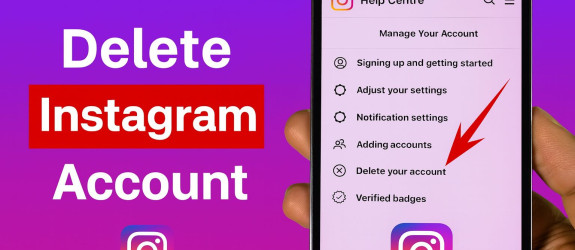 September 21, 2025Tired of the scroll? You're not alone. Many people are considering a break from Instagram to reclaim their time and focus
September 21, 2025Tired of the scroll? You're not alone. Many people are considering a break from Instagram to reclaim their time and focus -
 September 27, 2025Ever feel like you're living under a social media magnifying glass? Instagram privacy can feel impossible when everyone sees your online presence
September 27, 2025Ever feel like you're living under a social media magnifying glass? Instagram privacy can feel impossible when everyone sees your online presence -
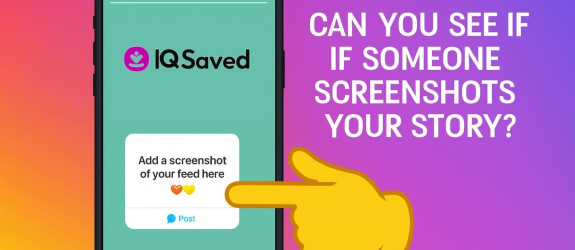 September 27, 2025Ever posted an Instagram Story and wondered if someone saved it? You're scrolling through your stories, sharing moments from your day, when curiosity strikes
September 27, 2025Ever posted an Instagram Story and wondered if someone saved it? You're scrolling through your stories, sharing moments from your day, when curiosity strikes -
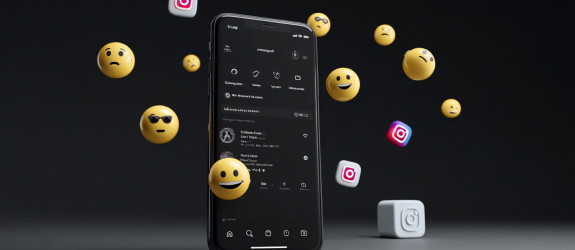 September 27, 2025Instagram's Vanish Mode offers temporary messaging that disappears after viewing, but knowing how to disable it is crucial for preserving important conversations
September 27, 2025Instagram's Vanish Mode offers temporary messaging that disappears after viewing, but knowing how to disable it is crucial for preserving important conversations -
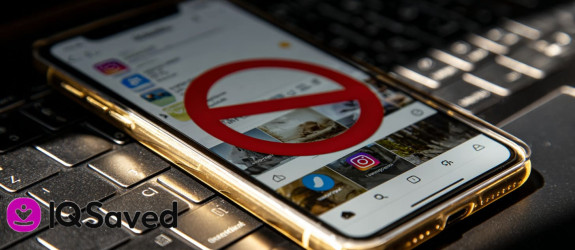 October 03, 2025Ever wondered why someone suddenly vanished from your Instagram feed? Messages go unanswered. Stories disappear without trace
October 03, 2025Ever wondered why someone suddenly vanished from your Instagram feed? Messages go unanswered. Stories disappear without trace