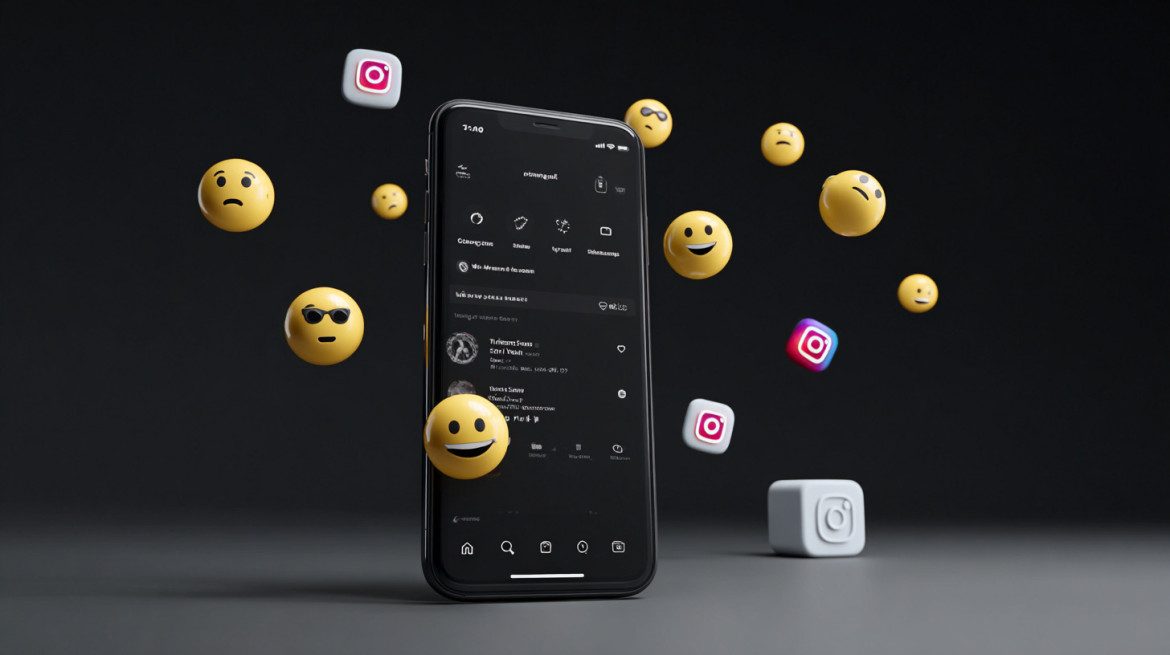
How to Turn Off Vanish Mode on Instagram (The Easy Way)
- What is Vanish Mode on Instagram?
- How Vanish Mode Works
- Vanish Mode vs. Dark Mode: Understanding the Difference
- Vanish Mode vs. Disappearing Media on Instagram
- How to Turn Off Vanish Mode on Instagram
- Vanish Mode Across Platforms: Instagram Web/Desktop Limitations
- What Happens When You Turn Off Vanish Mode
- Troubleshooting: Can't Turn Off Vanish Mode?
- Advanced Troubleshooting for Persistent Issues
- How to Handle Inappropriate Messages in Vanish Mode
- When to Use (and Not Use) Vanish Mode
- Ideal Scenarios for Using (and Not Using) Vanish Mode
- Vanish Mode vs. Other Instagram Privacy Features
- Comparing Vanish Mode to Similar Features in Other Apps
- Does Instagram Notify Others When Vanish Mode is Turned Off?
- Conclusion
- FAQs
Instagram's Vanish Mode offers temporary messaging that disappears after viewing, but knowing how to disable it is crucial for preserving important conversations. This guide walks you through the simple steps to turn off this privacy feature across all devices.
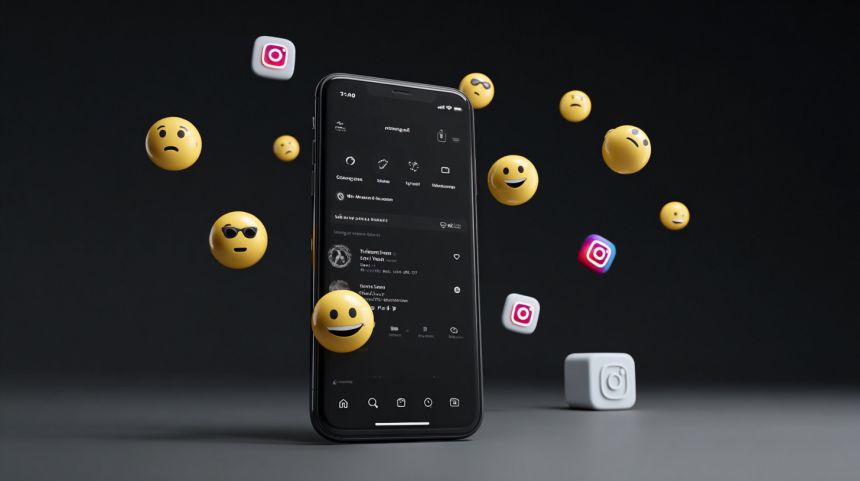
What is Vanish Mode on Instagram?
Vanish Mode is Instagram's disappearing messages feature, introduced by Meta to provide ephemeral communication similar to Facebook Messenger's vanishing chats. Launched in 2020, this privacy feature allows users to send temporary messages that automatically disappear once they're viewed and the chat is closed. Unlike regular Instagram Direct Messages, Vanish Mode creates a space for spontaneous, informal conversations without leaving a permanent digital footprint.
Key Characteristics:
- Messages disappear after being seen
- Dark background indicator when active
- Screenshot notifications alert both users
- Only works in one-on-one conversations
- Requires mutual following or accepted message requests
How Vanish Mode Works
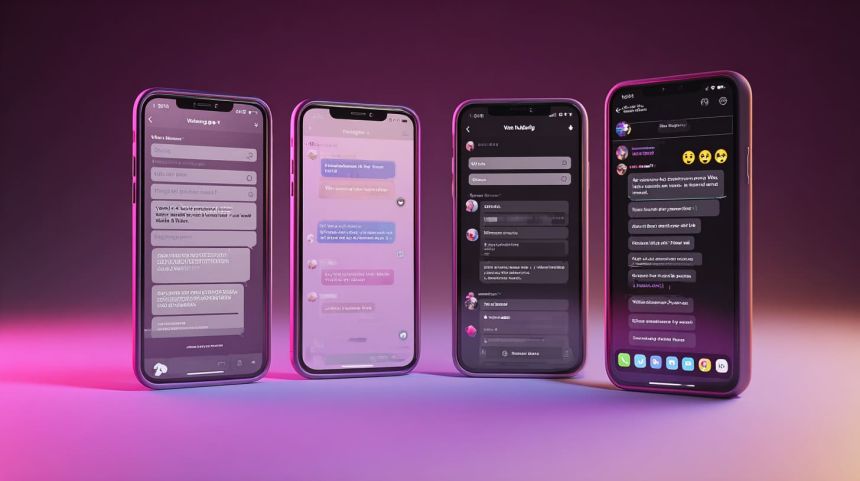
When you activate Vanish Mode in Instagram, the entire chat interface transforms into a temporary messaging environment. The screen immediately darkens regardless of your app theme, displaying a clear notification that you've entered Vanish Mode. Every message, photo, or video sent during this session exists only while both participants remain in the conversation.
It is this particularly useful when sharing sensitive information like passwords or temporary meeting details with colleagues. The feature activates with a simple swipe-up gesture, and Instagram notifies both participants when someone takes a screenshot. Messages vanish the moment you close the chat or switch to another conversation, ensuring complete privacy for casual exchanges.
Vanish Mode vs. Dark Mode: Understanding the Difference
Many users confuse Vanish Mode's dark interface with Instagram's Dark Mode theme setting. Vanish Mode is a privacy feature that temporarily stores messages, while Dark Mode is purely a visual UI setting that reduces eye strain. The confusion often arises because Vanish Mode always displays a dark background, regardless of your chosen app theme or display preferences.
| Feature | Vanish Mode | Dark Mode |
|---|---|---|
| Purpose | Privacy/temporary messaging | Display comfort |
| Appearance | Always dark background | User-selected theme |
| Activation | Swipe up in chat | Settings menu |
| Effect on messages | Messages disappear | No effect |
Vanish Mode vs. Disappearing Media on Instagram
While both features involve temporary content, Vanish Mode affects entire conversations whereas disappearing media only impacts individual photos or videos. Instagram Direct offers the View Once option for sending single disappearing photos, but Vanish Mode creates an ephemeral environment for all chat content. Understanding this distinction helps you choose the right privacy tool for your communication needs.
How to Turn Off Vanish Mode on Instagram
Disabling Vanish Mode on Instagram Direct Messages takes just seconds once you know the technique. Whether you're using an iPhone or Android device, the process remains straightforward and intuitive.
Tip: Want to save important content before it vanishes? Consider using IQSaved's Photo Downloader to backup your Instagram media securely.
Turning Off Vanish Mode on iPhone
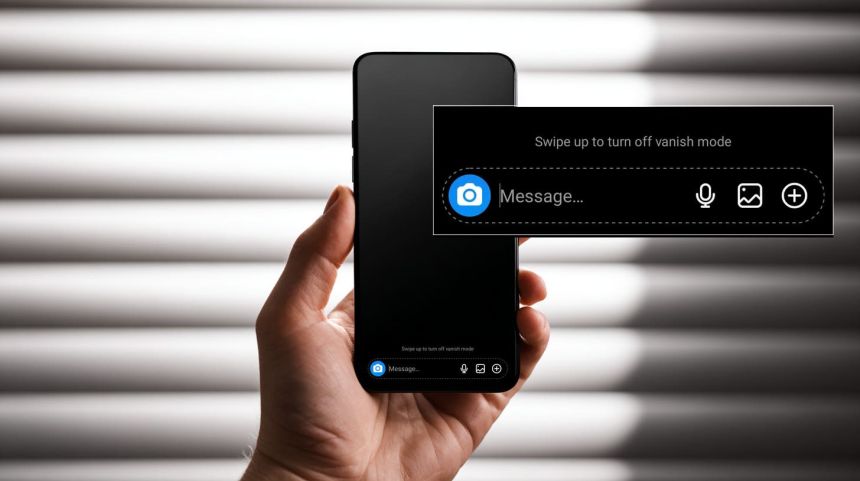
To disable Vanish Mode on iOS devices, open Instagram and navigate to your Direct Messages. Select the conversation with Vanish Mode active (indicated by the dark background). Swipe up from the bottom of the screen with a quick, fluid motion and immediately release. The chat background will instantly return to normal, confirming Vanish Mode is disabled.
iPhone users particularly appreciate the responsive swipe gesture on iOS, which registers even light touches. Apple's smooth interface makes this process incredibly intuitive.
Steps to disable on iPhone:
- Open Instagram app
- Go to the conversation
- Swipe up from bottom
- Release to turn off Vanish Mode
Turning Off Vanish Mode on Android
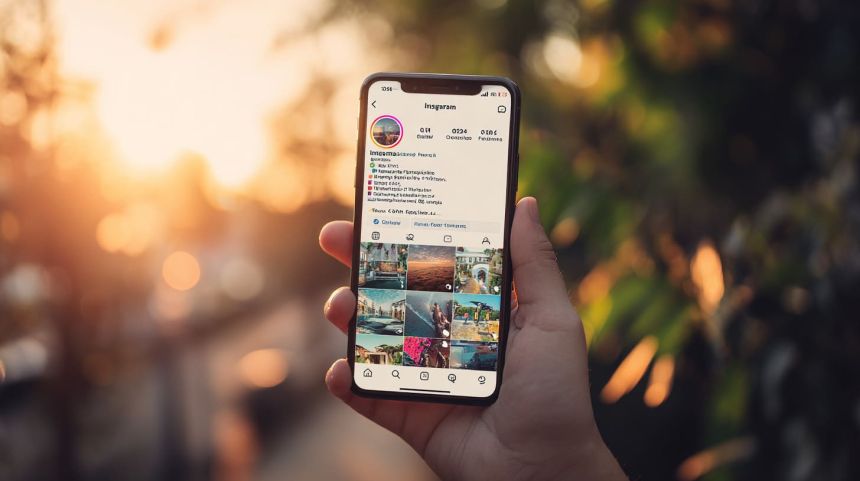
Android users follow a similar process with slight variations in the swipe gesture. Open your Instagram app and access Direct Messages. Choose the Vanish Mode conversation (look for the dark interface). Swipe up from the screen bottom but hold briefly before releasing – Android devices sometimes require this extra moment for proper gesture recognition.
Testing across various Android devices revealed that some older models need a more deliberate swipe motion. Google's diverse hardware ecosystem means gesture sensitivity can vary between manufacturers.
Steps for Android devices:
- Launch Instagram
- Open the dark-themed chat
- Swipe upward and hold momentarily
- Release to exit Vanish Mode
Alternative Method: Turning Off Vanish Mode via Chat Settings
When the swipe gesture fails or feels unreliable, Instagram Direct Messages offer an alternative through conversation settings. Tap the username at the chat top, select "Privacy and Safety," then locate the Vanish Mode toggle switch. This method proves especially helpful on older devices or when troubleshooting gesture recognition issues.
Vanish Mode Across Platforms: Instagram Web/Desktop Limitations
Vanish Mode remains exclusive to Instagram's mobile application – the web and desktop versions don't support this feature. If you're managing conversations across devices, you'll need to switch to your smartphone to control Vanish Mode settings.
What Happens When You Turn Off Vanish Mode
Disabling Vanish Mode triggers immediate and permanent changes to your conversation. All messages sent during the Vanish Mode session disappear forever – Instagram Direct Messages cannot recover this content. The chat returns to normal mode where new messages persist in your conversation history. Both participants receive a notification that Vanish Mode has ended, ensuring transparency about the message privacy status.
Key consequences:
- Previous Vanish Mode messages disappear permanently
- New messages save normally in chat history
- Both users see notification of mode change
- Screenshot notifications no longer appear
Troubleshooting: Can't Turn Off Vanish Mode?
Technical issues occasionally prevent Vanish Mode from disabling properly. Start by updating your Instagram app through your device's app store – outdated versions often contain bugs affecting feature functionality. Restart the application completely by force-closing and reopening it. Clear your app cache (Android users can do this through Settings > Apps > Instagram > Storage > Clear Cache).
If problems persist, check your internet connection stability and try switching between WiFi and mobile data. Sometimes server-side issues cause temporary glitches that resolve themselves within hours.
Common solutions:
- Update Instagram to latest version
- Force close and restart app
- Clear application cache
- Check network connectivity
- Wait for server issues to resolve
Advanced Troubleshooting for Persistent Issues
When basic troubleshooting fails, more intensive solutions become necessary. Completely uninstall and reinstall Instagram to eliminate corrupted app data. Ensure your device operating system has the latest updates installed – compatibility issues between old OS versions and new app features cause unexpected problems.
Contact Instagram support through the app's Help Center if issues continue. Provide specific details about your device model, OS version, and the exact problem you're experiencing.
Advanced steps:
- Uninstall and reinstall Instagram
- Update device operating system
- Check for device-specific issues
- Contact Instagram support team
How to Handle Inappropriate Messages in Vanish Mode
Despite messages disappearing, Instagram provides robust content reporting tools within Vanish Mode conversations. Long-press any inappropriate message and select "Report" from the popup menu. Choose the violation category that best describes the content. Instagram reviews these reports seriously, even for vanished messages, as they maintain temporary records for safety purposes.
You can also block users directly from Vanish Mode chats. Tap their username, select "Block," and confirm your choice. This immediately ends the conversation and prevents future contact. Online safety remains paramount, regardless of message permanence.
Reporting process:
- Long-press offensive message
- Select "Report" and choose reason
Blocking process:
- Tap username in chat
- Choose "Block" option
When to Use (and Not Use) Vanish Mode
Vanish Mode suits specific communication scenarios while proving inappropriate for others. Use it for sharing temporary information like one-time passwords, surprise party planning, or casual conversations you don't need to reference later. Avoid Vanish Mode for important discussions, business communications, or any exchange requiring future reference.
The mode works brilliantly for quick client feedback sessions but fails miserably for project briefs or contract discussions. Understanding these boundaries helps maintain professional communication standards while leveraging online privacy features effectively.
| Good for Vanish Mode | Avoid Vanish Mode |
|---|---|
| Temporary passwords | Business agreements |
| Casual conversations | Important instructions |
| Surprise planning | Address/contact info |
| Quick feedback | Long-term references |
Ideal Scenarios for Using (and Not Using) Vanish Mode
Specific communication types benefit from or suffer under Vanish Mode's temporary nature. Activate it for sharing sensitive financial details during brief consultations, coordinating surprise events, or having lighthearted chats that don't need preserving. Deactivate it for sharing travel itineraries, work assignments, or meaningful personal conversations you might want to revisit.
Social media etiquette suggests using Vanish Mode sparingly and always informing the other person when switching modes. This transparency maintains trust while respecting digital privacy preferences.
Vanish Mode vs. Other Instagram Privacy Features
Instagram offers multiple privacy tools beyond Vanish Mode. Close Friends limits Instagram Stories visibility to selected accounts. Privacy settings control who can message you directly. Vanish Mode uniquely combines temporary messaging with immediate notification features, filling a specific niche in Instagram's privacy ecosystem.
Unlike restricted accounts or message filtering, Vanish Mode assumes trusted communication between participants. It's less about blocking unwanted contact and more about controlling message permanence within established conversations. This distinction helps users choose appropriate privacy tools for different situations.
Comparing Vanish Mode to Similar Features in Other Apps
Every major messaging platform offers disappearing message variants. Snapchat pioneered self-destructing messages as its core feature. WhatsApp provides timed message deletion. Telegram offers secret chats with self-destruct timers. Signal includes disappearing messages with customizable durations. Facebook Messenger, also owned by Meta, shares identical Vanish Mode functionality with Instagram.
Instagram's implementation stands out through its seamless integration with existing Direct Messages. Unlike Snapchat's default ephemeral nature or WhatsApp's preset timers, Instagram lets users toggle between permanent and temporary messaging within the same conversation thread.
Does Instagram Notify Others When Vanish Mode is Turned Off?
Yes, Instagram sends clear notifications to both chat participants whenever someone disables Vanish Mode. This transparency ensures both users understand the conversation's current privacy status. The notification appears as a system message within the chat, stating "Vanish Mode turned off."
Conclusion
Mastering Vanish Mode control enhances your Instagram messaging experience while maintaining conversation privacy preferences. Whether preserving important discussions or enjoying temporary exchanges, understanding how to enable and disable this feature gives you complete control over your digital communications. Remember that social media privacy involves conscious choices about what to share, how to share it, and when temporary messaging serves your needs best.
FAQs
What happens when you turn off Vanish Mode?
When you disable Vanish Mode, all messages sent during that session permanently disappear from both devices. The chat returns to normal mode where new messages save in your conversation history. Both participants receive notifications about the mode change.
Why can't I turn off Vanish Mode?
If Vanish Mode won't disable, try updating Instagram, restarting your device, or clearing the app cache. Sometimes gesture recognition fails on older devices. Use the alternative method through chat settings if swiping doesn't work properly.
Can I retrieve messages after Vanish Mode is turned off?
No, messages sent in Vanish Mode cannot be recovered once the mode is disabled. They're permanently deleted from Instagram's servers. This irreversible deletion is the core privacy feature that makes Vanish Mode secure for sensitive communications.
Related Articles
-
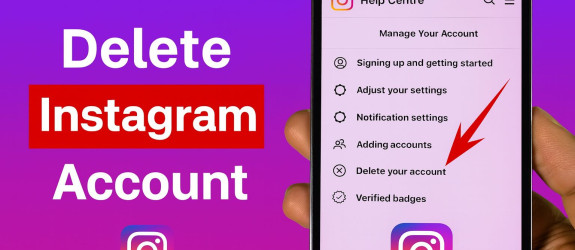 September 21, 2025Tired of the scroll? You're not alone. Many people are considering a break from Instagram to reclaim their time and focus
September 21, 2025Tired of the scroll? You're not alone. Many people are considering a break from Instagram to reclaim their time and focus -
 September 27, 2025Ever feel like you're living under a social media magnifying glass? Instagram privacy can feel impossible when everyone sees your online presence
September 27, 2025Ever feel like you're living under a social media magnifying glass? Instagram privacy can feel impossible when everyone sees your online presence -
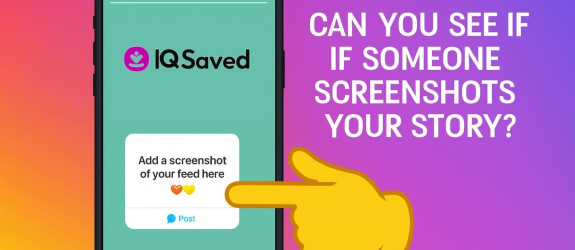 September 27, 2025Ever posted an Instagram Story and wondered if someone saved it? You're scrolling through your stories, sharing moments from your day, when curiosity strikes
September 27, 2025Ever posted an Instagram Story and wondered if someone saved it? You're scrolling through your stories, sharing moments from your day, when curiosity strikes -
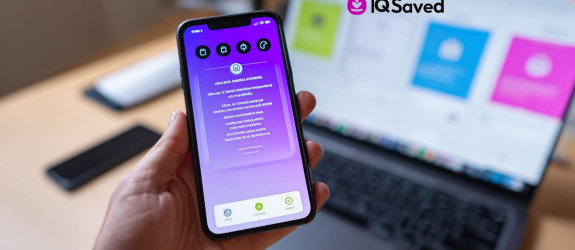 September 27, 2025Reposting content on Instagram stories is a powerful way to engage with followers and expand reach
September 27, 2025Reposting content on Instagram stories is a powerful way to engage with followers and expand reach -
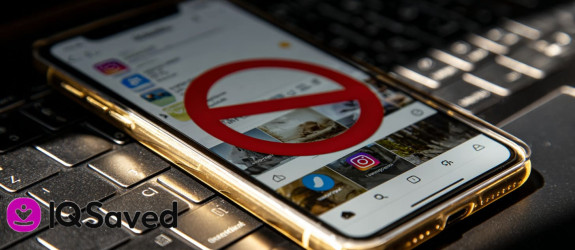 October 03, 2025Ever wondered why someone suddenly vanished from your Instagram feed? Messages go unanswered. Stories disappear without trace
October 03, 2025Ever wondered why someone suddenly vanished from your Instagram feed? Messages go unanswered. Stories disappear without trace